Cannot for the life of me figure out how to post pics
ginjj
13 years ago
Related Stories
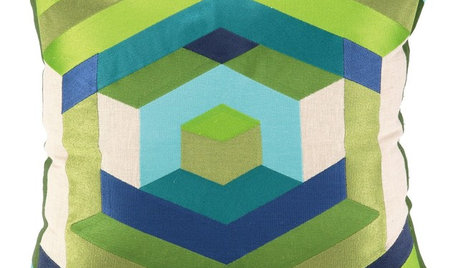
PRODUCT PICKSGuest Picks: Graphic Geometrics Figure Into Decor
Show good form by factoring the shapely patterns trending in 2013 into your interior decorating
Full Story
LIFEHouzz Call: Who'll Post the First Snow Photo of 2013?
If the weather's been flaky in your neck of the woods, please show us — and share how you stay warm at home
Full Story
DOORSDiscover the Ins and Outs of Pocket Doors
Get both sides of the pocket door story to figure out if it's the right space separator for your house
Full Story
HOUZZ TV FAVORITESMy Houzz: New Life and Style for a 1976 Airstream
The owner of this 1976 Ambassador Airstream embraces flexible furniture and clean, organized spaces
Full Story
LIFEImprove Your Love Life With a Romance-Ready Bedroom
Frank talk alert: Intimacy and your bedroom setup go hand in hand, says a clinical sexologist. Here's her advice for an alluring design
Full Story
KITCHEN DESIGNPersonal Style: 50 Clever Real-Life Kitchen Design Details
Get ideas from savvy homeowners who have a knack for creating kitchens celebrating personal style
Full Story
LIFEAnatomy of a Family-Size Mess
Study your home’s dumping grounds to figure out what organizational systems will work — then let yourself experiment
Full Story
BOOKSCan Tidying Up Result in Life-Changing Magic?
Organizing phenom Marie Kondo promises big results — if you embrace enormous changes and tough choices
Full Story
HOUZZ TV FAVORITESHouzz TV: Life, Love and Purpose Down on the Farm
A Missouri native proves that you can go home again — and discover something entirely unexpected
Full Story
BEFORE AND AFTERSHouzz Tour: New Life for a Historic Georgia Fixer-Upper
Renovation restrictions didn't limit a couple's enthusiasm for this well-sited Decatur home
Full StorySponsored
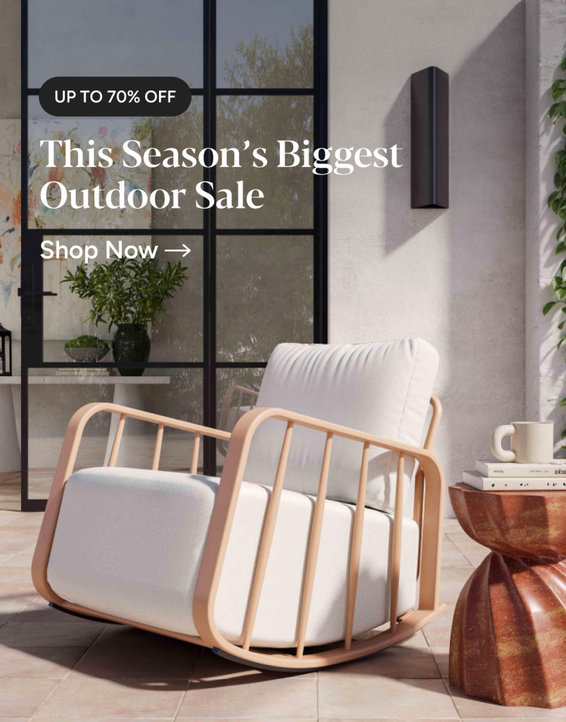
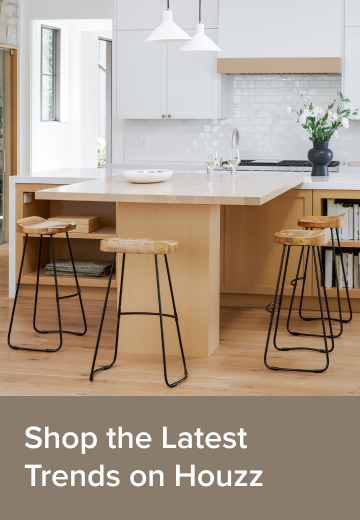

Konrad___far_north
alisande
Related Discussions
OT: Can't figure how to post pics!!!!
Q
Think I figured out how to post pics - need help pls
Q
Figured out how to remove a Houzz photo from a post!
Q
Can someone help me figure this out? Camera, IPhone & pics problem
Q
linesman
ginjjOriginal Author
MongoCT
MongoCT
ginjjOriginal Author
ronkw
ginjjOriginal Author
MongoCT
ginjjOriginal Author
anna_lisa
alisande
terryr
kayla08
lazypup