How do I make an idea board?
dilly_ny
12 years ago
Related Stories

STUDIOS AND WORKSHOPS12 Ways to Make That Inspiration Board Truly Inspiring
Is a plain corkboard stopping up your creative flow? Stir the imagination with these creative ideas for pin boards and more
Full Story
LIVING ROOMSIdeabook 911: How Can I Make My Living Room Seem Bigger?
10 Ways to Make a Small Space Live Large
Full Story
DIY PROJECTSGet Organized: Make Your Own Stylish Corkboard
New project for a new year: Craft an inexpensive custom pin board to keep papers, photos and more neatly at hand
Full Story
KITCHEN STORAGEKitchen Storage Hacks to Make Use of Every Space
Cupboards full? Try these kitchen ideas for working more valuable storage into your cooking space
Full Story
LIVING ROOMSHow to Make Your Living Room More Inviting
Consider these common-sense decorating ideas to make this room more comfortable and cozy
Full Story
GARDENING AND LANDSCAPING9 Ways to Make Your Yard More Fun for Kids
Draw the younger set outside while keeping grown-up spaces and style intact. Some of these ideas don’t even cost a dime!
Full Story
MEDIA ROOMS10 Ways to Make Your Home Theater More Awesome
Check out these ideas for bringing more tech sophistication to your media space
Full Story
STUDIOS AND WORKSHOPS8 Rooms That Say 'Let's Make Something'
Stock up on ideas for craft room storage and workspaces from deluxe home workshops
Full Story
DENS AND LIBRARIES20 Book Lover’s Spaces That Will Make You Want to Read
Borrow these ideas from spaces designed around a love of books
Full Story
MOST POPULARSee the Difference a New Back Deck Can Make
A dramatic 2-story porch becomes the centerpiece of this Ohio family’s renovated landscape
Full StoryMore Discussions





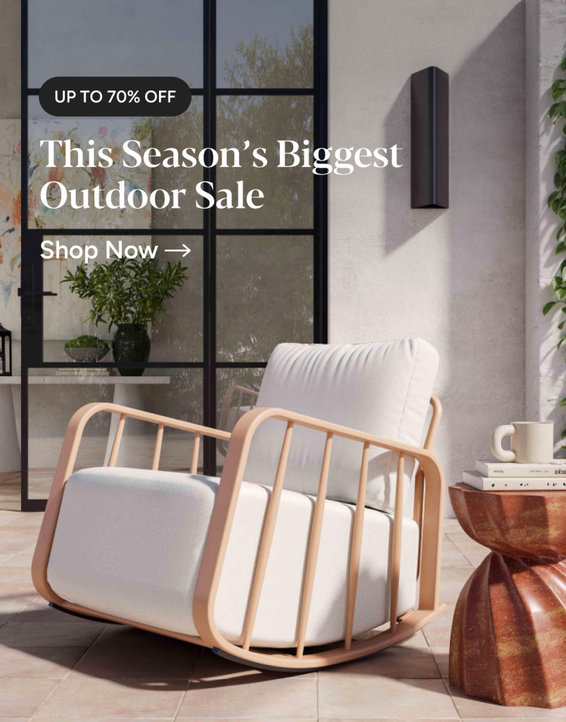




NewSouthernBelle
alexisls
Related Professionals
Albany Kitchen & Bathroom Designers · Carson Kitchen & Bathroom Designers · Commerce City Kitchen & Bathroom Designers · Kalamazoo Kitchen & Bathroom Designers · Springfield Kitchen & Bathroom Designers · South Sioux City Kitchen & Bathroom Designers · Camarillo Kitchen & Bathroom Remodelers · Pueblo Kitchen & Bathroom Remodelers · Roselle Kitchen & Bathroom Remodelers · Vancouver Kitchen & Bathroom Remodelers · Joppatowne Kitchen & Bathroom Remodelers · Brea Cabinets & Cabinetry · Hammond Cabinets & Cabinetry · Eastchester Tile and Stone Contractors · Castaic Design-Build Firmslive_wire_oak
sochi
angie_diy
young-gardener
dilly_nyOriginal Author
dilly_nyOriginal Author
empet
magdiego
editionk