How to reduce the size of your pictures when posting
lowspark
13 years ago
Related Stories

CONTRACTOR TIPSBuilding Permits: When a Permit Is Required and When It's Not
In this article, the first in a series exploring permit processes and requirements, learn why and when you might need one
Full Story
GREEN BUILDINGThe Future of Smart Design: Reuse, Reduce, Recycle
See why reducing waste in a home construction project should appeal to every architect, designer and client
Full Story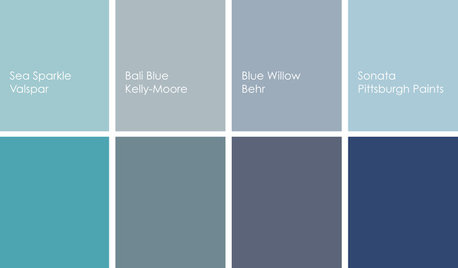
COLORCooking With Color: When to Use Blue in the Kitchen
Keep your cool. We show you when to nosh around navy or try a taste of turquoise so you can stay relaxed while finishing your kitchen
Full Story
PRODUCT PICKSGuest Picks: 19 Kitchen Upgrades for When You Can't Afford an Overhaul
Modernize an outdated kitchen with these accents and accessories until you get the renovation of your dreams
Full Story
DINING ROOMSColor Feast: When to Use Gray in the Dining Room
The right shade of gray pairs nicely with whites and woods to serve up elegance and sophistication
Full Story
LIFEWhen Your Tastes Clash: How to Design and Decorate as a Couple
Want to keep the peace? Work with both of your styles when remodeling, decorating or building new, for a home that feels right to all
Full Story
REMODELING GUIDESWhen to Use Engineered Wood Floors
See why an engineered wood floor could be your best choice (and no one will know but you)
Full Story
COLORBathed in Color: When to Use Black in the Bath
Dare to bring black in for a dramatic and elegant bath that's different from all the rest
Full Story
LIGHTINGWhat to Consider When Lighting Your Home
A designer offers a few illuminating insights on this key design element
Full Story
DECORATING GUIDESHow to Decorate When You're Starting Out or Starting Over
No need to feel overwhelmed. Our step-by-step decorating guide can help you put together a home look you'll love
Full StoryMore Discussions





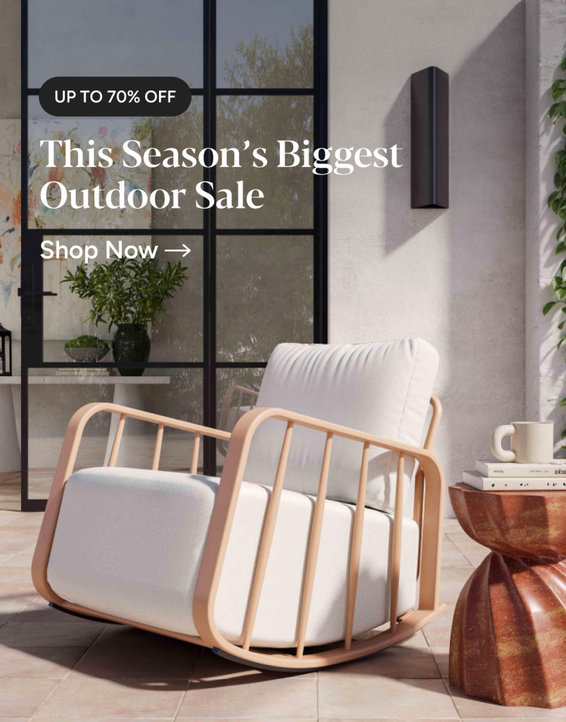



cj47
lisa_a
Related Professionals
Brownsville Kitchen & Bathroom Designers · Commerce City Kitchen & Bathroom Designers · Everett Kitchen & Bathroom Designers · Fresno Kitchen & Bathroom Designers · Lockport Kitchen & Bathroom Designers · Montebello Kitchen & Bathroom Designers · Glen Allen Kitchen & Bathroom Remodelers · Hanover Township Kitchen & Bathroom Remodelers · North Arlington Kitchen & Bathroom Remodelers · Port Orange Kitchen & Bathroom Remodelers · Upper Saint Clair Kitchen & Bathroom Remodelers · Harrison Cabinets & Cabinetry · Potomac Cabinets & Cabinetry · La Canada Flintridge Tile and Stone Contractors · Woodland Design-Build Firmsdoonie
plllog
doonie
rhome410
Buehl
doonie
merovius19
lowsparkOriginal Author