Gimp 2.6 tutorial videos are done!
roobear
14 years ago
Related Stories

MOST POPULARExclusive Video of Wright’s Jaw-Dropping Hollyhock House
Immerse yourself in the stunningly restored Frank Lloyd Wright masterpiece
Full Story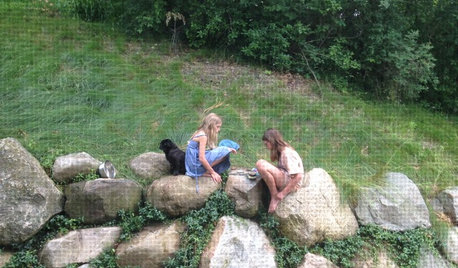
LIFETurn Off the Video Games and Turn On Your Kid's Creativity
Going nuts planning summer activities? Kids overdosing on screen time? It may be time to foster more self-directed play
Full Story
MEDIA ROOMSGet It Done: Organize the Media Cabinet
Ditch the worn-out VHS tapes, save valuable storage space and find hidden gems with this quick weekend spruce-up
Full Story
KITCHEN DESIGNGet It Done: Organize Your Kitchen Drawers
Clear 'em out and give the contents a neat-as-a-pin new home with these organizing and storage tips
Full Story
HOUSEKEEPINGGet It Done: Whip That Junk Drawer Into Shape
If the jumbled mess in your catch-all drawer inspires only dread, this quick organizing project is just the sort you need
Full Story
HOUZZ TVHouzz TV: How to Install a Rain Barrel
This DIY tutorial shows how easy it can be to capture rainwater from your roof to use in your garden later
Full Story
LAUNDRY ROOMSHouzz TV: Mother of 6 Rocks Her Laundry Space
You may have read the story — now see in action the clever DIY solutions that make this laundry room an organizational heaven
Full Story
LIFE6 Ways to Cool Off Without Air Conditioning
These methods can reduce temperatures in the home and save on energy bills
Full Story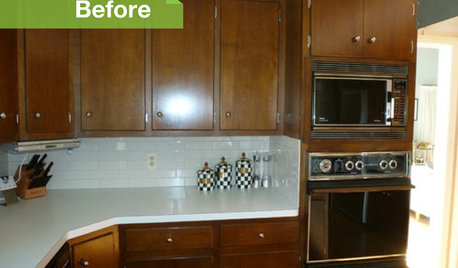
KITCHEN DESIGN3 Dark Kitchens, 6 Affordable Updates
Color advice: Three Houzzers get budget-friendly ideas to spruce up their kitchens with new paint, backsplashes and countertops
Full Story
HEALTHY HOME6 Tips From a Nearly Zero-Waste Home
Lower your trash output and increase your quality of life with these ideas from a mom who did it to the max
Full Story




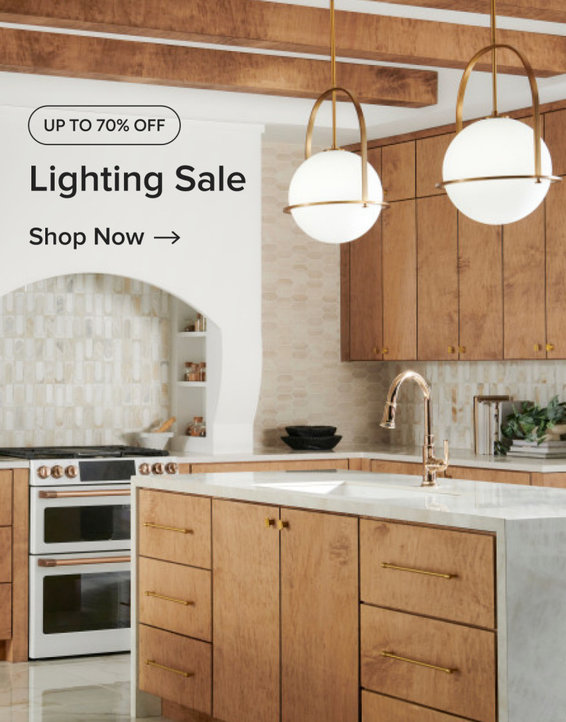



joanie_b
joanie_b
Related Professionals
Middle Island Interior Designers & Decorators · Athens Furniture & Accessories · Chicago Furniture & Accessories · Kearny Furniture & Accessories · Mansfield Furniture & Accessories · Port Charlotte Furniture & Accessories · Scottsdale Furniture & Accessories · Fountainebleau Furniture & Accessories · Southchase Custom Artists · Bellevue Lighting · Iowa City Lighting · Pasadena Lighting · El Sobrante Window Treatments · Mount Pleasant Window Treatments · Mount Sinai Window TreatmentsUser
Lyban zone 4
cooperbailey
andee_gw
User
Lyban zone 4
roobearOriginal Author
Lyban zone 4
roobearOriginal Author
Lyban zone 4
User
roobearOriginal Author
User
kaelkriver
mahatmacat1
moonshadow
Lyban zone 4
roobearOriginal Author