I know several here had purchased the acer aspire one netbook back around the time when I got mine. If you own one and have noticed that your battery is not charging it is a problem with the bios on the acer it is not a bad battery. Once your battery has gone totally dead the netbook will not re-charge the battery and you will get a 0% indicator on battery charge. I had this happen to mine and found a very quick and easy fix has been issued for this problem. You will need to check to see if yours is an AOA110 or AOA150 mine is the 150 this info is on the bottom of your netbook on a white strip. The bios in these needs to be updated to version 3310, mine was at 3305. During this process make sure you have the netbook plugged into the wall plug.
Here are some links that will help
go to this acer link and click on your netbook then click on the bios tab to find the download for your zipped bios update file.
Netbooks
click netbook there, then when it opens select your acer aspire one, then select the model (which you find on the bottom like I mentioned) it will show a picture of the netbook click confirm, this takes you to the downloads and support documents page, there click on the bios tab, there it should say Bios for AOA110 and AOA150 only for example (this is what mine is) and there is a download button.
I would first create a new folder on your netbook, can be on the desktop or in Downloads or documents just remember where, then when you select the download button direct it to that new folder you created for the acer bios update.
Now you will have to unzip that file this link provides the instructions on exactly how to unzip a file in xp
How Do I Unzip a File in Windows XP?
in the area where it says select a destination, you want to select browse and select that same new folder you created and have it extract them to that folder. Follow the directions.
Now go to the folder and double click on the file that is now there (not the one with the zipper on it the other one)
it will open up and you will see several files go to the one called Insydeflash.exe double click it, agree sure you want to run it and you want to flash the bios, leave it alone, it will do it's thing, it will reboot your netbook, leave it alone while it is rebooting and leave it alone till you see no more activity on the hard drive light.
That is it takes just a few minutes to do it.
be sure that when you are ready to unzip that file you have everything shut down including your browser. no need to turn off antivirus or anything. Just do not have any programs running.
Make sure your Acer Aspire one is one of these models
AOA110 or AOA150 if doing this exact method.
there may be an update for other models as well you will need to look it up on that acer support site to see the appropriate one for your model. From what I have read it has affected various models, this was what mine was, the procedure should be the same for other models.
this is a copy of the exact instructions
Acer Aspire one battery not charging.
Solution: Update the bios as follows:
1. Go to www.support.acer.com
2. Click on Driver & Downloads
3. Select Product Family "Netbook"
4. Select Product Line Aspire One
5. Select your Product Model i.e.: AOA150 (located after MFG.Date:xxxx AOA 150 xxxx)
6. Click on the BIOS tab below
7. Download the bios to your Aspire One (Hard Drive or USB key, doesn't matter)
8. Unzip the downloaded zip file
9. Run the program InsydeFlash.exe
10. Follow the instruction
11. Your Aspire One will reboot by itself after the flash is complete.
12. Problem resolved.
I hope this helps those who have had this battery problem, I had ordered a new battery and when I saw this new one was dead also I knew there had to be a problem, so before ordering another battery I searched for an answer and found one.
also be sure that your battery is in the locked position using the sliding tabs on the bottom.
what you can do to find your version
Go to START > RUN and entered "msinfo32" (no quotes" then click OK. The system information screen showed AOA150.
to find the bios version:
Click on Start and then Run.
In the text box in the Run window, type msinfo32 and click OK. This will open the System Information program.
When System Information first opens, it defaults to the System Summary, a short list with some of the most important information about your computer system listed.
On the right side of the program, locate the BIOS Version/Date entry.
This field contains the BIOS version that is currently running on your motherboard. This field may also contain additional information such as the BIOS date, BIOS manufacturer, motherboard manufacturer and the motherboard model number.
when you run that insydeflash if you look at the info on that box it will tell you what your current bios version is and what it will be updating it to.



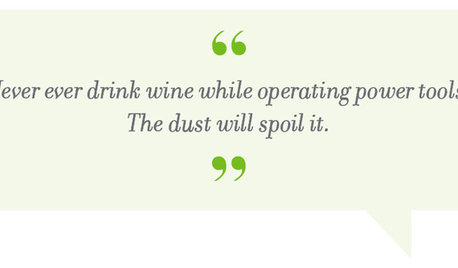






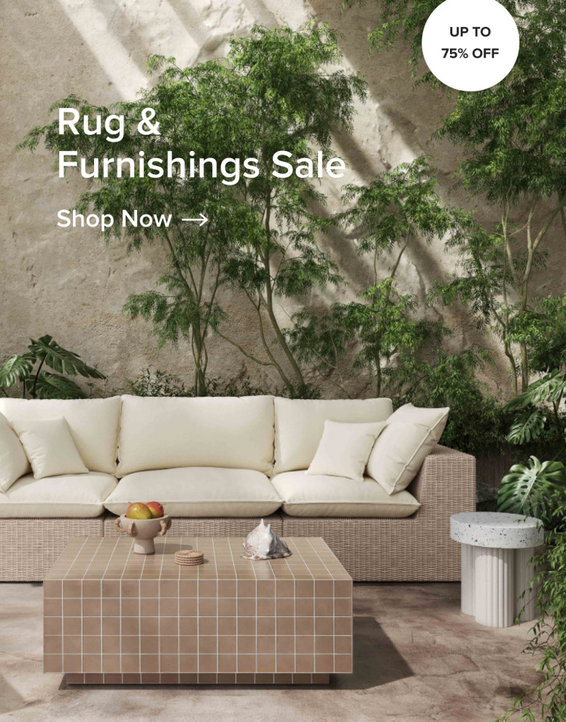
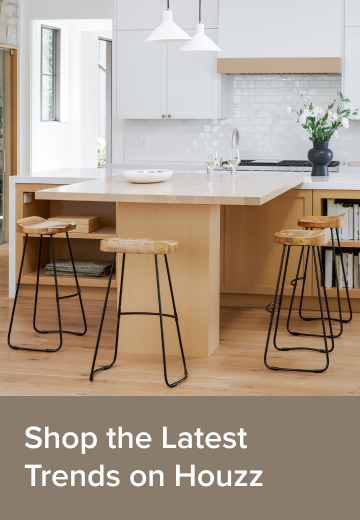

ravencajun Zone 8b TXOriginal Author
Sumukha
Related Discussions
Can You Recommend A Netbook?
Q
Buy a Netbook now? Or Wait?
Q
Ravencajun: Question about Acer Netbook Battery
Q
Another Acer Aspire netbook Q.
Q
WalnutCreek Zone 7b/8a
kudzu9
ravencajun Zone 8b TXOriginal Author
WalnutCreek Zone 7b/8a
boothbay
genes
genes
shaxhome (Frog Rock, Australia 9b)
cat_ky
genes
cat_ky