So you have a thread you want to save "forever" for later reference or that you just want to follow. What can you do? GardenWeb does not have a "Follow" function, so you cannot do it that way. You could "bookmark" the thread in your "favorites" or "bookmarks" on your local machine. You could "clip" a post in the thread so you can get back to the whole thread. You could also search Kitchens (using the search box on the bottom of the Kitchens home page that has the list of threads) or by using Google or similar search engine.
Each of these has their strengths & weaknesses.
Bookmarking a thread: You can bookmark the thread in your "favorites" or "bookmarks" folder on your local machine. However, if there's a picture in the thread you saved that's later deleted or moved by the person posting the picture, you will no longer see the picture when you bring up the thread using your bookmark. This is b/c the bookmark brings up the thread updated to the the moment you used the bookmark..."right now". Additionally, if the thread disappears, you will no longer be able to access it. If this happens, you will get a "Missing File" page when you try to access the thread.
Clipping a post: You'll notice that each post within a thread has the option to "clip this post". By clicking on this option, the post is clipped and saved to your "My Clippings" (access it via: http://clippings.gardenweb.com/clippings/your username) It clips the post (and only that post) from the thread. When you later look at it in your clippings, you can click on the post's subject and it will take you back to the entire thread, assuming it's still available. You are limited to 50 clipped posts. Once you reach the maximum of 50, you will no longer be allowed to clip another post (or email it) until you delete at least one clipping. Another downside is that like bookmarking, if someone deletes a picture that's in the clipped post, you will lose that picture b/c when you access the clipping it's as of "right now". Ditto if you click on the post's subject to get to the thread...the picture will be gone there as well. [When clipping a post, keep in mind that only a single post within a thread is saved...the post where you click the "clip this post" link.] In addition, if the thread goes missing, you will not be able to access the entire thread. The clipped post will remain, but when you click on the post's subject, you will get the "Missing File" page.
Searching Kitchens: This works so-so b/c GardenWeb has a rather primitive search function. However, even that becomes useless once a thread drops off page 67 of the Kitchen Forum's thread list. Again, the thread is accessed in it's current state, so if a picture has been deleted, it will be deleted in the retrieved thread. In addition, if the thread goes missing, it will not be found via a search on the Forum.
Google search: Again, it's so-so b/c it's a basic search, not Forum-type functions like, for example, by thread author. However, you can often find threads that are "lost" to a GardenWeb search. (If you use this, include "site:ths.gardenweb.com" as part of the search criteria. It will limit results to pages/threads at GardenWeb.) And again, the thread is accessed in it's current state, so if a picture has been deleted, it will be deleted in the retrieved thread. Like the above options, if the thread goes missing, you will not find it via a Google search.
Saving thread to local machine: This will save the entire thread as it is at the time it was saved; i.e., it's a "snapshot" of the thread at the time you saved it. So, even if someone later deletes their picture online, you will still have it on your machine in the saved thread. However, if others post to the thread after you've saved it, those updates are not reflected in your saved version b/c that saved version is a snapshot of a previous time. You can re-save it again later...but be careful, if one or more of the pictures are gone, you don't want to save on top of the old thread b/c it will overwrite it and you will lose the pictures you previously saved...so save it with a new name (maybe w/a version #). Additionally, if the thread goes missing, you will still have it on your machine.
An example of a missing thread: http://ths.gardenweb.com/forums/load/kitchbath/msg0919242822271.html (Subject: forestfire..please help me with my lists)
[BTW...if you have this file saved on your computer, could you please let me know by emailing me via "My Page" Thanks!]
skip line
So, how do you do each of the above?
skip line
To clip a post
Click the "click this post" item on the "clippings" section of the post.
You will find this section in the upper right corner of each post. It also includes "email this post", "what is this?", and "see most clipped and recent clippings".
The post to be clipped will be displayed by itself on a page with the option to add notes at the bottom of the page. Add any notes you wish to remind yourself why clipped it or any other note.
Once you've added your notes (if desired), choose one of the radio buttons "public" or "private" to make the clipping public for everyone to see or private so only you can see it. Default is "public".
Finally, click the "Save to my clippings" button to save the clipping. It will be added to the end of your clippings list.
Note there is also a "cancel" button, click this button instead of the "save" button if you wish to cancel saving the clipping.
When viewing your clippings, you can view them in any of the following sort orders: "Last Updated", "Post Date", "Post Title", or "Forum Name". "Post date" is the default.
skip line
To bookmark a thread
Firefox:
- Click the "Bookmarks" menu item and a menu will appear
Click the "Bookmark This Page" option on the menu. You will be prompted to specify where to put the bookmark. You can create a new folder, save it to an existing folder, or save it in the default location..."Bookmarks Menu". You can update the "Name" if you wish to.
Internet Explorer 7.0 and earlier:
- Click the "Favorites" menu item and a menu will appear
Click the "Add to Favorites..." option on the menu. You will be prompted to specify where to put the bookmark. You can create a new folder, save it to an existing folder, or save it in the default location..."Favorites". You can update the "Name" if you wish to.
skip line
To save a thread to your machine/computer in html format
Firefox:
- Click the "File" menu item and a menu will appear
Click the "Save Page As..." option on the menu. You will be prompted to specify where to put the saved page. This works the same as saving a file in any other product such as Word, Excel, etc.
Internet Explorer 7.0 and earlier:
- Click the "File" menu item and a menu will appear
Click the "Save As..." option on the menu. You will be prompted to specify a location to put the saved page. This works the same as saving a file in any other product such as Word, Excel, etc.
skip line
To save a thread to your machine/computer in Word or other word processing format
Any browser:
- Open up a new, blank document in MS Word or whatever your word processing application is.
Copy (usually [Ctrl-C]) the thread. I usually select & copy everything from the title of the original post to the bottom of the last post...this prevents you from copying the page headers & footers. To select only what you want, click & drag your mouse or click on the beginning, scroll to the end, and do a [shift] + Click. (To select all, use [Ctrl-A])
If you want, you can edit the thread in your word processing application.
Save it as you would any other document.










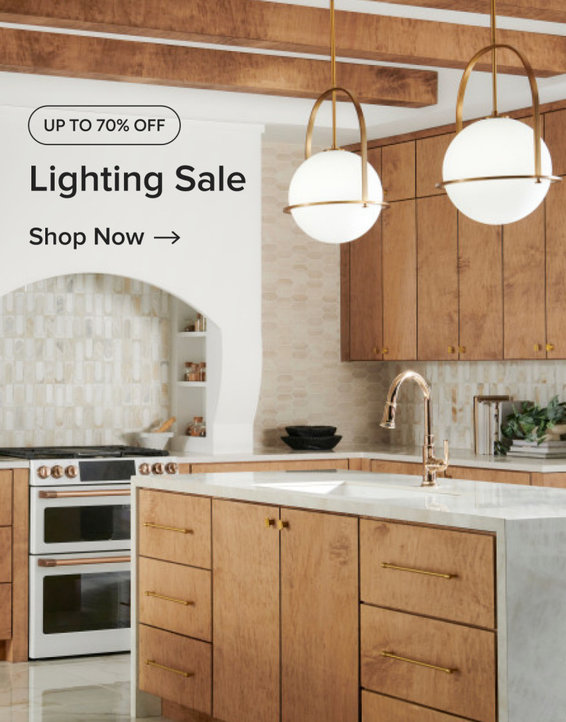
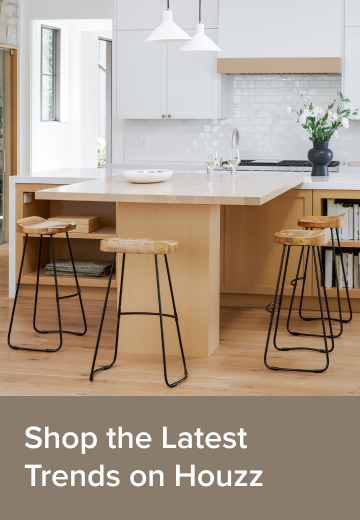

Related Discussions
How are those 'Forever and Ever' hydrangeas doing?
Q
How do I enlarge this thread when I come on here?
Q
Savings bonds I vs EE; how do I decide which is better for me? Sm
Q
I want to save my own seeds for Winter Sowing....how do I do it?
Q