Computer Definitions
Adware: Computer script, code, or program which delivers banners or other types of advertising to a users computer.
Delivery of the adware is often accomplished when program developers include the script, code or program as part of an application, and can also be contained within cookies received from some websites.
Adware should not be confused with the free program "Ad-Aware" from Lavasoft, which can detect and remove adware and many other types of intrusions.
AntiVirus: A software program which helps protect a computer against being infected by a virus.
BIOS Basic Input/Output System is the program which runs when you start your computer, and which communicates between the devices in your computer. The system BIOS is normally stored in an EPROM chip (Erasable Programmable Read Only Memory) located on the motherboard.
Browser: A software program used for viewing Internet
websites. Popular programs include Microsoft Internet
Explorer, Mozilla, Opera, Firefox and Netscape Navigator.
Cache: A place to store something (more or less) temporarily. Web pages youve visited are stored in your browsers "cache" directory on your hard drive. ISPs (Internet Service Providers) sometimes cache web pages, which speeds up access times for users since the page is being read from cache memory and not downloaded from the actual web site. Web browsers usually have an option to let you adjust the size of your browser cache file.
CD: Compact Disc. Most often
used for music and photo formats, but also used to store
other types of data. See below.
CD Burner: A CD drive that is capable of writing data to a CD (Compact Disc). The process if often referred to as "burning".
A small laser is used and the process does generate a small amount of heat, hence the term.
CD-R (Read Only). Once data is burned to a CD-R, the CD cannot be over-written with new data.
CD-RW (Read and Write). Can be used repeatedly. Data may be erased and re-written, much like the older floppy disks.
Client: A software program that is used to obtain data from a software program on another computer. For example, Internet Explorer, Nestcape and Firefox are
a type of Client.
Codec: Video and Audio. Short for compressor/decompressor, a codec is a program used for compressing and decompressing data. Codecs can be used in software, hardware, or a combination of both. Some popular codecs for computer video include MPEG, Indeo and Cinepak. It is normal to
have multiple Codecs for audio and video installed on your computer.
Cookies: Cookies are small text files that Web sites place in the browser cache, so it can recall specific information. Typically passwords and user IDs are stored. They are also used to recall preferences for page content or personalized pages. Cookies can also be used to build a profile of which sites you visit and which banner ads you click, if any. Advertisers use this information to deliver targeted ads. Some sites use temporary cookies (called session cookies) that are deleted when you exit your browser. Others place persistent cookies which remain on your hard drive until you delete them. Cookies are not generally considered to be Spyware unless malicious or intentionally intrusive. Please refer to the definition of Spyware.
Copy: A secondary representation of an original. If you copy a file or a folder, the original is not usually erased.
CPU: Central Processing Unit. The main processing chip of a computer which plugs into the motherboard. Its speed is expressed in Megahertz or Gigahertz. For example, older computers may have CPUs that are rated at 300-600 Megahertz, which is considered slow by todays standards. Current CPUs are generally 1.5, 2.0, 2.5 Gigahertz or better. Many people refer to the entire computer case or tower as a CPU, which in broad terms, is acceptable.
Desktop: The operating system user interface, which is designed to represent an office desk with objects on it. Rather than physical telephones, lamps, in/out baskets, etc., the operating system desktop uses program and data icons, windows, taskbars, and the like. Basically, it is the screen you see after your computer completely finishes "booting" or starting up.
Desktop Icon(s): Generally, desktop icons are shortcuts. A shortcut is a "pointer" to a file. Creating a shortcut allows you to quickly access a program or document no matter where it is stored. For example: you might create a document using Microsoft Word and then store the document in a folder called C:\My Documents\ My Memoirs. Instead of having to search through your hard drive and folders to find the file each time you want to work on it, you can place a shortcut to the file on your Desktop. When you wish to work on the document, you simply click on the shortcut to open the file.
Remember, a shortcut is simply a pointer. Deleting a shortcut will not remove the original document or file from the computer.
However, some Icons on the desktop are programs and while Not recommended, some people use the desktop as a place to store files, programs, and downloads.
To determine if a desktop icon is a shortcut or an actual program file, use the mouse to right-click the icon and then select "properties". If the icon is a shortcut, a shortcut tab will be visible.
DVD: Digital Video Disk. Used to store Digital Videos such as Movies etc. However, new technology is allowing DVDs to be used for other things, such as storing data, music, etc. If it seems confusing, that is because it IS confusing. Manufacturers are still trying to agree on standard formats. Current DVD formats include: DVD+R, DVD+RW, DVD-RAM, DVD-R, DVD-RW, DVD-ROM.
Perform a search using a search engine on the Internet, with the words "DVD Formats". You will find many sites further describing the technology.
Download: To transfer data from a remote computer to your computer.
Driver: A "driver" is simply a file (software) which contains instructions
to control a hardware component or peripheral device of a computer, such as a modem, disk drive or printer. If you do not have the current device driver for a specific device, the device may not function properly.
Very often, drivers..or updated drivers...can be found on a manufacturer's homesite for a particular device.
Just as often, updated drivers are not listed because they
do not need to be updated...or the manufacturer has not
issued any updates.
It is a good idea, when installing a purchased device
such as a CD or DVD drive, to visit the manufacturers' website
and check for updated drivers for the specific device.
Error Message: An error message is a warning which is displayed whenever an error occurs during the operation of the program. A record of the type of error, its location, and its cause, is normally stored in an error log. Very often, the error log can be found within the programs folder, and can be viewed if opened with Notepad.
Fatal Error Message: A system or application (program) error which stops or locks-up the computer and will normally be resolved by restarting the computer. Ordinarily, there is no permanent damage to the computer itself. A fatal error indicates a major problem with an application or program. A fatal error can also be generated due to some hardware problems.
HDD: Hard Disk Drive. See next definition.
Hard Drive: (Hard Disk Drive or HDD) The main device a computer uses to permanently store and retrieve information. Drives are sealed units typically found inside the computer. They may contain one or more disks within, depending upon the size of the drive. However, no matter how many disks the drive contains, the unit itself is considered to be one hard drive. To add a Hard Drive, one would install an additional unit. Older consumer hard drives started out small -for example 250 Megabytes- and were limited for a number of years, to approximately 2 Gigabytes in size.
This was due to various technical issues. In recent years, the 2 Gig limitation has been eliminated, and drives of 80 Gigabytes or more are now common and affordable.
Hardware: The physical and mechanical devices that make up a computer system, to include the CPU, motherboard, hard drive, monitor, keyboard, and mouse.
IDE: Integrated Drive Electronics. A Hard disk drive with built-in electronics necessary for use on a computer. It includes on-board diagnostics. IDE also refers to the interface to which disk drives connect.
Install: Adding a program to your computer which usually involves running an installation application for the desired program.
For example, an installation file for the program "Irfanview" is named iview350.exe
The 350 represents the version of Irfanview the installation file will install. The prior version of
the program was iview325.exe
ISP: Internet Service Provider. An ISP is a company that provides access to the Internet.
For example: Verizon, Comcast, Cebridge, Direcway, MSN.
ISP's provide dial-up, Cable, DSL, and Satellite service.
Malware "Malware" is short for 'malicious software' and is usually used as a catch-all term to refer to any software which
causes damage to a single computer, server, or computer network.
Memory: Also referred to as RAM, or Random Access Memory. Enables a computer to store, at least temporarily, data and programs. The more memory you have, the more programs you can have running simultaneously and the more data can be held for faster access by your machine. Memory does not "remember" your data. Memory is dynamic, so when the computer is switched off whatever programs or data that were in memory disappear. You must save your data to a storage device such as a hard drive or removeable disk,
if you wish to keep it after the computer is turned off. Hard drive storage space is NOT memory.
Menu Bar: A menu bar is usually a horizontal assembly of words or icons you click on to open a menu or perform a function. They can be located at the top or your computers screen, the top of your browsers window, or at the top of a webpage.
Motherboard: The main circuit board inside a computer, containing the central processing unit, the bus, memory sockets, expansion slots etc.
Peripheral(s) A piece of equipment (mouse, printer, scanner, etc) attached to a computer to perform tasks that a computer cannot do itself.
RAM: Random Access Memory: The most common computer memory which can be used by programs to perform necessary tasks while the computer is on. An integrated circuit memory chip allows information to be stored or accessed in any order and all storage locations within are equally accessible.
RAM Types: Basically, there are two types: Dynamic RAM (DRAM) and Static RAM (SRAM). Dynamic RAM (or DRAM) is used for main system memory.
SRAM: Used for Level 2 Cache.
It is used as a computer's secondary (or L2) cache, which is a holding area for data outside the processor. It is not integrated into the processor as primary cache, so it is expandable.
SDRAM: (Synchronous Dynamic Random Access Memory) is a newer type of DRAM that can run at much higher clock speeds than conventional memory. SDRAM synchronizes itself with the CPU's bus and is capable of running at 100 MHz.
SIMM and DIMM: SIMM stands for Single In-line Memory Module DIMM stands for Dual In-line Memory Module. SIMM and DIMM simply refers to the way the memory is packaged (the physical appearance of the memory).
SIMMs must be installed in pairs. For example, if you have eight RAM slots on your motherboard, you have to add SIMMs two at a time. You couldn't install seven SIMMs and leave one slot empty.
DIMMs can be installed one at a time.
Ram modules have contacts on them. They are gold or tin (a dull silver color). If you use one type, you should not
mix them with the other type.
There is parity and non-parity RAM. You can tell if your RAM has parity checking by counting the number of chips on the 'stick'. If the count is odd, you have parity checking. You cannot mix parity RAM with non-parity RAM. When handling RAM, it is important to keep the contacts clean, and not touch the contacts with fingers etc.
Registry: A Windows database that holds configuration information. In simple terms, when you start your computer, the BIOS gives it an identiy by describing the devices it has available.
The Operating System, or "OS" ( Win95, 98, ME, XP etc.,) then starts to "load", and it's configuration is defined by entries in it's registry.
Software (programs) installed on the computer almost
always enter values to the registry. Doing this
allows
the OS to knit everything together for a smooth running system. Therefore, it is important to properly
"install" and "un-install" software (programs).
Since the Registry is a critical database, it is
usually ill-advised to make changes in it manually,
unless the user is experienced in doing so.
Ribbon Cable: IDE devices use a ribbon cable to connect to each other. Ribbon cables have all of the wires laid flat next to each other instead of bunched or wrapped together in a bundle. IDE ribbon cables have either 40 or 80 wires. There is a connector at each end of the cable and another one about two-thirds of the distance from the motherboard connector.
Safe Mode: Safe mode is primarily used to troubleshoot problems with Windows by only running the bare essentials of the Windows operating systems and device drivers.
Once entering safe mode, the user can execute commands and load devices one at a time. For example, if your Win98 computer "hangs" while booting, you can start in "safe mode" and load device drivers one at time to locate the problem. Safe Mode is also used to remove or delete files which are otherwise "locked" or "in use" during normal operation. Additionally, a "system restore" can be performed in safe mode which allows the user to restore their system to previously recorded settings. For most Windows computers, Safe Mode may be entered by continuously tapping the F-8 key as the computer "boots" or starts.
Software: A program of detailed instructions which enable computer hardware to function.
Spyware: Installs and gathers information from a computer without permission, and reports the information to the creator of the software or to one or more third parties.
It provides the consumer with little or no control over removing the software.
Spyware can change system settings, install keystroke loggers, collect and report consumer's personal information, use computer processing capacity without permission, and deliver spam or ads without consumer's notice and consent.
Taskbar: At the bottom of the Windows screen, it contains the Start button, icons for open applications, the Quick Launch area, and the Tray or notification area.
Trojan: A program that is installed without your knowledge and carries a destructive payload. Once your computer becomes infected by the worm or virus, it can be very difficult to repair the damage. Trojans usually come attached to another file, for example: .avi, .exe, or even .jpg. Many people do not notice or see file extensions, so what may appear as "fun program.zip" in reality could be "fun program.zip.exe." The difference here is the added .exe extension. Once the file is opened, the Trojan quietly installs itself.
Title Bar: The band across the top of a window containing the title of the application in the window.
Toolbar: A row, column, or block of onscreen buttons or icons that, when clicked, activate certain functions of the program. Ordinarily found across the top border of a program window.
Tower: Vertical case for a personal computer often placed on the floor next to or under a desk.
Uninstall: To properly and completely remove a program from the computer. This is usually done via the programs' own uninstall utility, or by using Add/Remove in Control Panel.
Update: A new release (or version) of a piece of software that is generally understood to be an error correction release and does not contain new functionality. (as opposed to Upgrade) Updates are usually numbered by a change in the digit after the decimal. eg: V1.1 to V1.2
Upgrade: The process of installing a newer and more powerful version of a software package or hardware.
It can also be a new and more powerful version of an existing system.
Virus: A program capable of causing harm to files or other programs on a computer. A virus usually duplicates itself and may even change its name to avoid detection. Viruses arrive in a number of different ways, the most common of which are via attachments to E-mail.
Windows Explorer: (Explore.exe) A file manager you can use to view and manage drives, folders, and files.




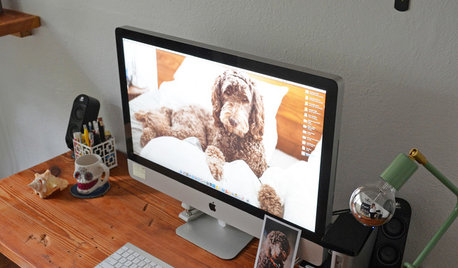




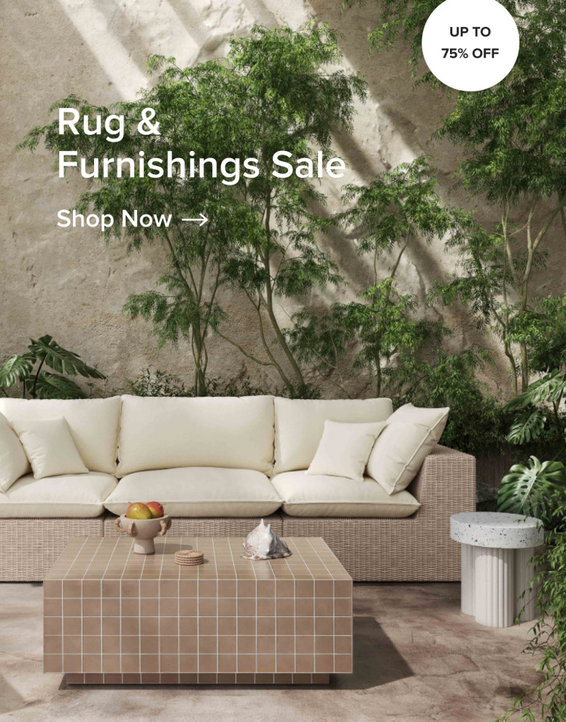
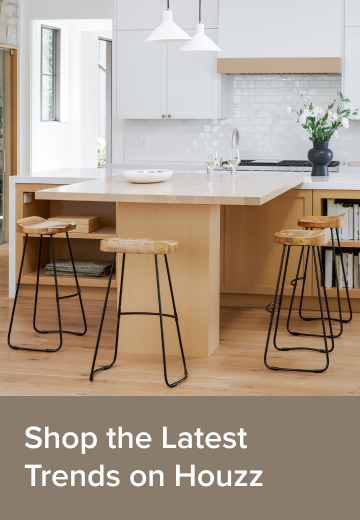


Related Discussions
Funny definitions
Q
What seedling will you definitely use this year?
Q
Definitions: router, modem
Q
What is your definition of clutter?
Q